Intro to ProPanel
ProPanel is LearnDash’s own reporting plugin. It is a separate plugin that needs to be installed & activated just like any other WordPress plugin. Once activated, it displays 5 reporting widgets on your Dashboard in the WordPress admin area.
- ProPanel is included if you purchase a subscription to LearnDash Cloud
- Legacy customers of the LearnDash plugin (PLUS & PRO) plans also have access to ProPanel
- With LearnDash’s new pricing, it appears that ProPanel is no longer included, and is a separate $49/yr. add-on
How to Access ProPanel Reports
ProPanel reports are accessible in three main ways:
- On the Dashboard page in your WordPress admin area
- On the frontend of your website, using shortcodes
- On the frontend of your website, using a URL parameter
Dashboard
By default, ProPanel reports are only visible in the admin area to Administrators & Group Leaders.
- Editors, Authors, and Contributors will not see ProPanel reports.
- Administrators will see all data
- Group Leaders will only see data relating to the groups that they manage
Login to your WordPress admin area and navigate to Dashboard > Home. ProPanel adds 5 dashboard widgets to this screen:
- ProPanel Filtering
- ProPanel Overview
- ProPanel Activity
- ProPanel Reporting
- ProPanel Progress Chart
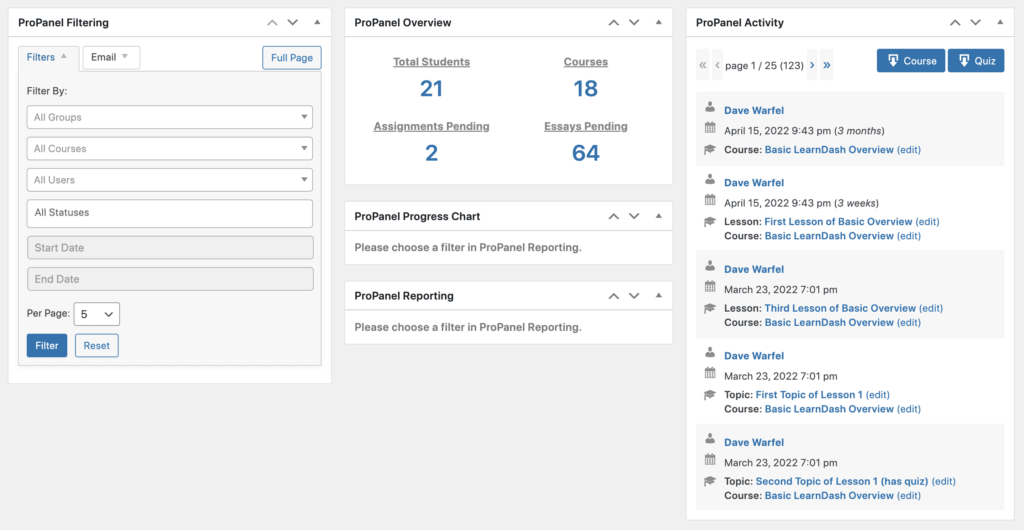
If you don’t see the widgets, click on Screen Options in the top-right corner, and check the boxes next to all ProPanel widgets.
ProPanel Shortcodes
There is a corresponding shortcode for each of the 5 ProPanel widgets. You can use them in combination with the WordPress block editor or any page builder to create your own reporting page. You can even use other tools/plugins to show & hide these shortcodes so that only certain users or user roles can see them.
The widgets work exactly the same as the Dashboard widgets, only they are available on the frontend of your site.
[ld_propanel widget="filtering"][ld_propanel widget="overview"][ld_propanel widget="activity"][ld_propanel widget="progress_chart"][ld_propanel widget="reporting"]
We’ll talk more about the available options for each shortcode, as well as how to use them to build custom reporting dashboards, in the dedicated lesson on ProPanel Shortcodes.
ProPanel URL Parameter
You can append /?ld_propanel to any URL on your site and it will display all of the ProPanel widgets on the page. However, none of your site design is included on this page. There is no header, footer, or styles of any kind.
In most cases, I would recommend using the shortcodes over this method.
